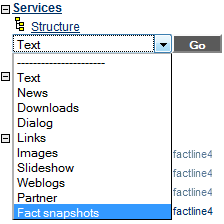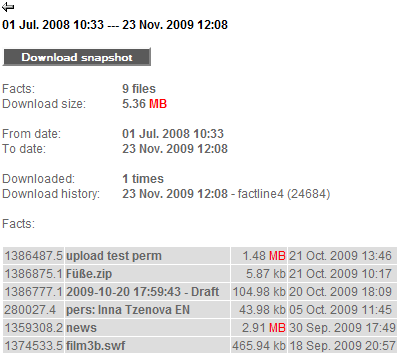|
Um einen Snapshot zu erstellen gehen sie folgendermaßen vor:
(1) Öffnen Sie die Modulablage und wählen Sie "Factsnapshots" aus.
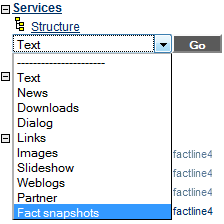
(2) Klicken Sie den Button

(3) Der neue Snapshot beinhaltet alle facts die seit dem letzten Snapshot erstellt wurden.

(4) Möchten Sie den Snapshot erstellen, klicken Sie "Erstelle Snapshot"

(5) Um alle facts downzuloaden klicken Sie auf "Download Snapshot"
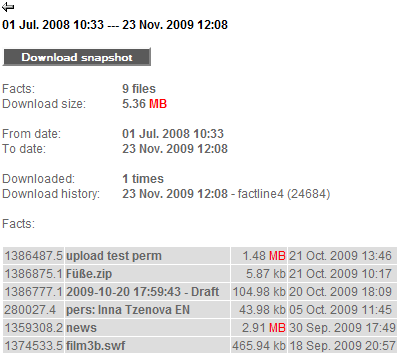
Hinweis: Sie können über die Serivceablage auch frühere Snapshots downloaden

Der P-Admin kann das Datum ab welchem Zeitpunkt Snapshots erstellt werden können konfigurieren.
|